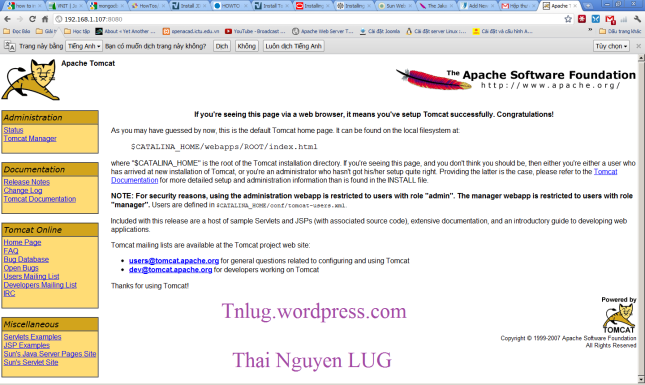Apache Tomcat is a free and open source software implementation for JavaServlets, providing support for Java Server Pages (JSP). Many popular web-based applications use servlets. You may choose to run Tomcat with either Sun’s Java implementation or the OpenJDK implementation of Java.
Because Tomcat version 6 was included in Ubuntu 10.04, installing a working Tomcat server is reasonably straightforward. However, before we can start installing Tomcat itself, we must first install Java.
Install tomcat 6 in ubuntu 9.04
sudo apt-get install tomcat6 tomcat6-admin tomcat6-common tomcat6-user tomcat6-docs tomcat6-examples
Start tomcat server
sudo /etc/init.d/tomcat6 start
Stop tomcat server
sudo /etc/init.d/tomcat6 stop
Restart tomcat server
sudo /etc/init.d/tomcat6 restart
Get tomcat server status
sudo /etc/init.d/tomcat6 status
After installation type http://localhost:8080 or http://serverip:8080/examples/servlets/ in your browser.Now you should see tomcat welcome page
* To enable admin web based features add the following lines to your /etc/tomcat6/tomcat-user.xml
<role rolename="manager"/> <role rolename="admin"/> <user name="admin" password="secret_password" roles="manager,admin"/>
* you should be able to see your manage page here http://your_ip_goes_here:8080/manager/html
* log in with the name and password you just set in /etc/tomcat6/tomcat-users.xml
* ls /var/lib/tomcat6 directory.
* you should see these directories conf, logs, webapps, work
* webapps is where your servlets will go ( or at least a xml file that points to them )
* as a test download this war file http://simple.souther.us/SimpleServlet.war
* then use the tomcat management page and select war file to deploy ( in the deploy section) to upload this file to your server
* optionally just wget http://simple.souther.us/SimpleServlet.war directly to the webapps folder
* tomcat should recognize the war file and expand it with everything you need
* browse to http://serverip:8080/SimpleServlet/
Change tomcat server to run on port 80
If you want to Change tomcat server to run on port 80 follow this procedure
You need to edit the /etc/tomcat6/server.xml file
nano /etc/tomcat6/server.xml
Now replace the part that says Connector port=”8080? with Connector port=”80?
Save and exit the file
Restart tomcat server with the following command
sudo /etc/init.d/tomcat6 restart